Building Nuclide From Source
It is generally recommended to install the released package of Nuclide, but for those willing to live on the bleeding edge, you can install Nuclide from source.
Mac
Prerequisites
You must have the general prerequisites installed. In addition, you must have
- Xcode (for Command Line Tools)
- Atom Shell Commands (open Atom and go to `Atom | Install Shell Commands`) installed as well.
- The Yarn package manager (run
npm install -g yarn)
Xcode can be installed from the App Store. Installation can take a long, long time. So be patient.
To install Node, the easiest way is to download the latest released Node package and go through the installer.
You can verify all the appropriate dependencies. All the following should be in your $PATH environment variable (usually usr/bin or usr/local/bin).
$ git --version
$ node --version
$ yarn --version
$ apm --version
Building
Run the following commands to build Nuclide from source.
# Clone the source
$ git clone https://github.com/facebook/nuclide.git
$ cd nuclide
# Install dependencies
$ yarn --pure-lockfile
# Link the 'nuclide' package to Atom's package directory
# You could also use apm link --dev ... see Development Mode below.
$ apm link
Verify the installation:
- Open Atom.
- Go to
Atom | Preferences. - Click on Packages.
- Verify
nuclideis one of the packages.
Linux
Prerequisites
You must have the general prerequisites installed.
To install Node, see Node.js’s download page for steps that work best for your setup.
You’ll also need the Yarn package manager (run npm install -g yarn).
You can verify all the appropriate dependencies. All the following should be in your $PATH environment variable (usually usr/bin or usr/local/bin).
$ git --version
$ node --version
$ yarn --version
$ apm --version
Building
Run the following commands to build Nuclide from source.
# Clone the source
$ git clone https://github.com/facebook/nuclide.git
$ cd nuclide
# Install dependencies
$ yarn --pure-lockfile
# Link the 'nuclide' package to Atom's package directory
# You could also use apm link --dev ... see Development Mode below.
$ apm link
Verify the installation:
- Open Atom.
- Go to
File | Preferences. - Click on Packages.
- Verify
nuclideis one of the packages.
Windows
Building Nuclide from source is not currently supported on Windows.
It is possible to build Nuclide from source on Windows, but this is done with no guarantee of success. The feature set will also be limited.
Development Mode
If you have another version of Nuclide installed (e.g., the official apm package), but you also want to run Nuclide from source, you can apm link --dev then run Nuclide via atom --dev. This will allow something similar to a production and development installation of Nuclide.
When you open Atom in development mode, either with the atom --dev from the command line or with
the View | Developer | Open in Dev Mode... command from within the Atom menus, your linked version
of Nuclide will load in place of any other version of Nuclide you might have installed.