FAQ
Here is an ever-growing list of frequently asked questions around Nuclide.
- How do I open Nuclide?
- What version of Nuclide is installed?
- How do I migrate from a pre-unified package version of Nuclide?
- How do I return Nuclide to a known state?
- How can I make Nuclide like my favorite editor?
- Can I write a script to automate basic Atom/Nuclide functionality?
- Can the Nuclide Server use ports other than 9091-9093?
- Can I print from Nuclide?
- How can I make the File Tree always automatically scroll to the current active file?
- How can I jump to the last cursor position in a file?
- Is there a way to search only files in the Working Set?
- How do I disable Most Recently Used tab switching?
- Can Nuclide save the tabs I have open for each branch/bookmark?
- Tabs become too small to read the file names when I have many tabs open.
- How do I report bugs, request features, or ask general questions about how to use Nuclide?
- Why is Nuclide a single Atom package?
How do I open Nuclide?
After ensuring you have Nuclide set up, see the Opening section in Nuclide Basics for instructions.
What version of Nuclide is installed?
You can determine the installed version of Nuclide with the Atom Package Manager (APM) from the command-line.
$ apm list --no-dev --installed
The output will contain installed Atom packages and their versions.
/Users/foobar/.atom/packages (1)
└── [email protected]
Your installed version is the number following either the nuclide package or the first package
starting with nuclide-. In the example above, the installed version is X.Y.Z.
How do I migrate from a pre-unified package version of Nuclide?
If you previously installed Nuclide via the nuclide-installer package or by installing nuclide-
packages individually, you should uninstall them first.
The new nuclide package will automatically disable any deprecated nuclide-* packages and warn
you on start up that you should uninstall them to ensure everything works as expected.
Features you may have been familiar with as separate packages before, such as Hyperclick, Diagnostics, and File Tree, are now listed as features in Nuclide’s Settings page and are togglable as if they were Atom packages. If you want to use only one or a few of the features of Nuclide, you can disable the rest of Nuclide without incurring any load time for the disabled features’ code. All features are enabled by default.
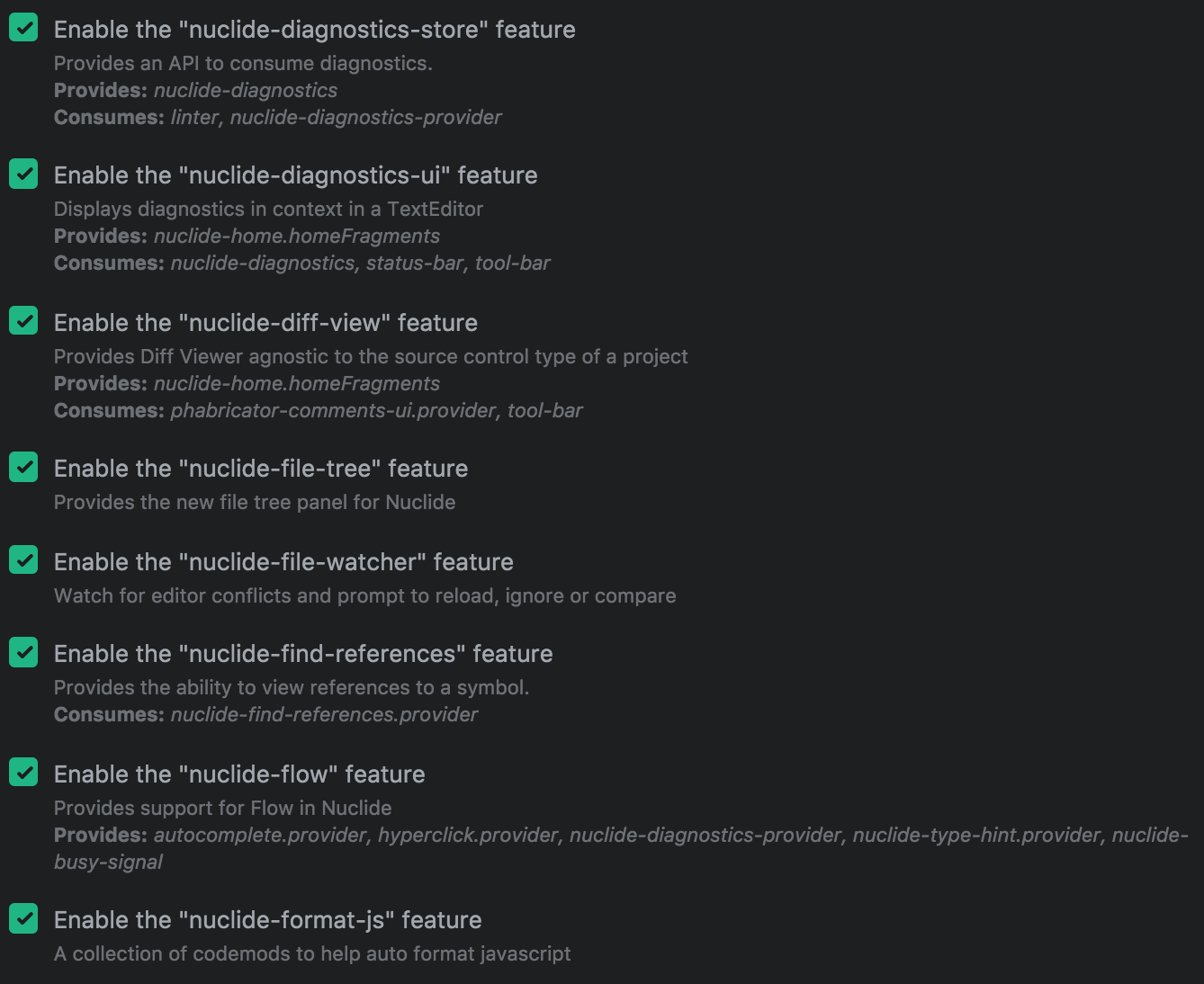
Migrating settings from previous packages
If you changed settings in any of Nuclide’s previous packages, the settings will be automatically
migrated to their new location in the nuclide. namespace when you first launch Atom after
installing the nuclide package. The settings will be configurable like before but under the
Atom Settings rather than under the package’s name.
How do I return Nuclide to a known state?
To reset Atom and Nuclide to factory settings, removing all your packages and settings, do the following:
- Quit Atom.
- Reinstall Atom.app.
-
Reset Atom’s settings (optional, but recommended).
This will delay any custom settings and packages.
On your machine, run:
rm -rf ~/.atom -
Reset Atom’s cache (optional, but recommended). On your machine, run:
rm -rf ~/Library/Application\ Support/Atom -
Kill the Nuclide Server (if you have one). If you are running the Nuclide Server on a remote machine, SSH into it and run:
pkill -f nuclide - Reinstall Nuclide.
How can I make Nuclide like my favorite editor?
Because Nuclide is a package on top of Atom, it is infinitely configurable with a massive collection of open source packages. If you want Atom to behave more like your favorite editor, try one of these:
- Vim
- Emacs
Can I write a script to automate basic Atom/Nuclide functionality?
Atom provides a customizable init.coffee script that has full access to the Atom APIs and is executed at startup. For more information, see Hacking Atom - The Init File.
You can access the init.coffee script by going to Atom | Init Script....
It’s easy to create your own commands with keybindings (you can also configure keybindings in a separate file, see Keymaps In-Depth).
You have to reload Atom to test your changes.
Can the Nuclide Server use ports other than 9091-9093?
With Nuclide’s default server configuration you may run into port number conflicts on your remote server. To specify a specific port for the server to use, you can provide the --port option along with the remote server command.
Can I print from Nuclide?
Unfortunately, this is not currently available as an option in Atom and doesn’t appear to be something they will be adding. For more information, see https://discuss.atom.io/t/printing-support/760/45.
How can I make the File Tree always automatically scroll to the current active file?
- Open the Settings tab either by pressing
Cmd+,(Ctrl-,on Linux) or by going toPackage | Settings View | Open. - Select Packages from the list at the left, and search for
nuclide. - Click on the Settings button for the
nuclidepackage. - Scroll down until you find
nuclide-file-tree. - Select the Reveal File on Switch checkbox.
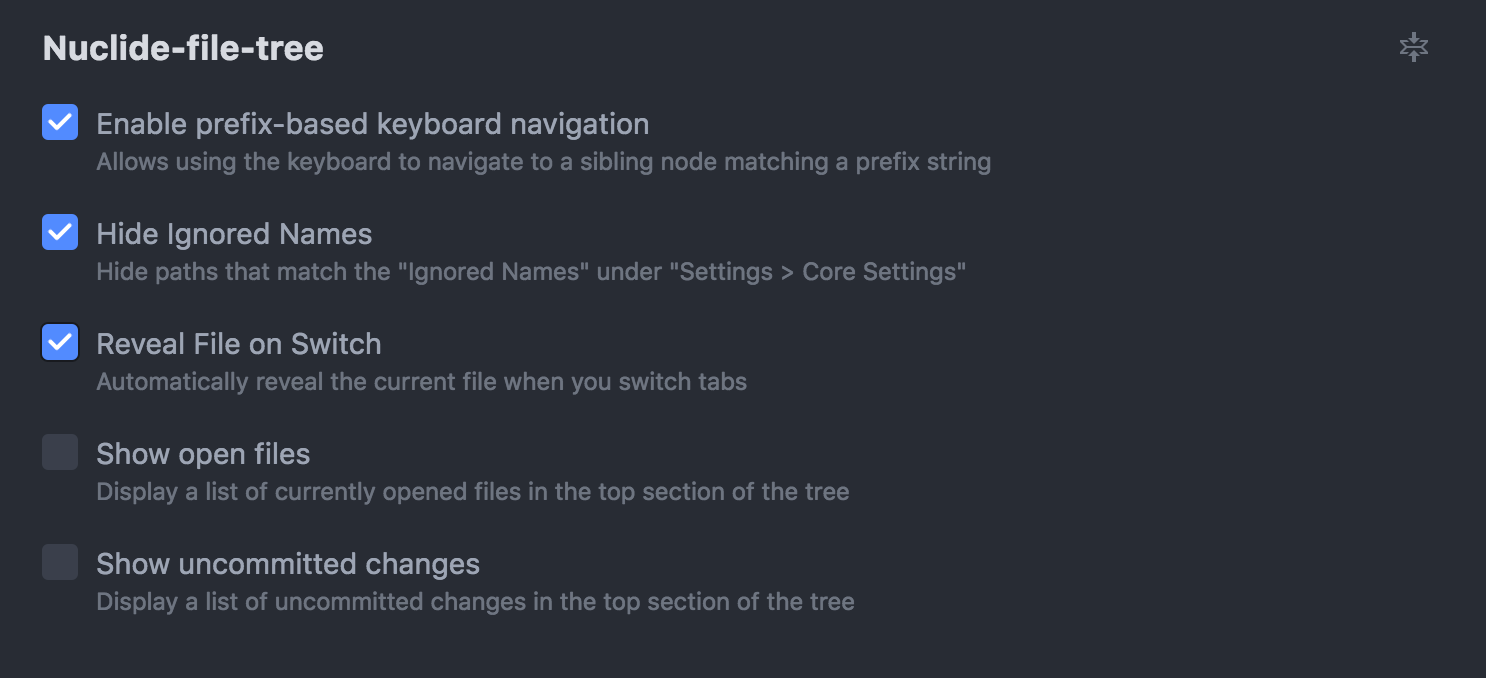
How can I jump to the last cursor position in a file?
Assume you performed an action that caused the cursor to jump to a new position. How do you go back?
Use the Nuclide Navigation Stack commands:
- Forward navigation:
Ctrl-,(Ctrl-<on Linux and Windows) - Backward navigation:
Ctrl-.(Ctrl->on Linux and Windows)
Is there a way to search only files in the Working Set?
Unfortunately, no. The external search tools Nuclide uses are not aware of the Working Sets. Nuclide also provides the external search tools with the upper limit on result set size preventing purely client-side filtering.
How do I disable Most Recently Used tab switching?
Atom 1.7.0 introduced Most Recently Used (MRU) tab switching. To revert to the old behavior:
- Go to
Atom | Keymap.... This will open thekeympa.csonfile. -
Add
'body': 'ctrl-tab': 'pane:show-next-item' 'ctrl-tab ^ctrl': 'unset!' 'ctrl-shift-tab': 'pane:show-previous-item' 'ctrl-shift-tab ^ctrl': 'unset!'
Can Nuclide save the tabs I have open for each branch/bookmark?
Yes, Nuclide’s Bookshelf feature can save the tabs you have open for each branch/bookmark. When you switch between bookmarks, it will prompt you about restoring the files you had open.
To control Bookshelf behavior:
- Open the Settings tab either by pressing
Cmd+,(Ctrl-,on Linux) or by going toPackage | Settings View | Open. - Select Packages from the list at the left, and search for
nuclide. - Click on the Settings button for the
nuclidepackage. - Scroll down until you find
nuclide-bookshelf. - Select Always Restore, Always Ignore, or Prompt to Restore.
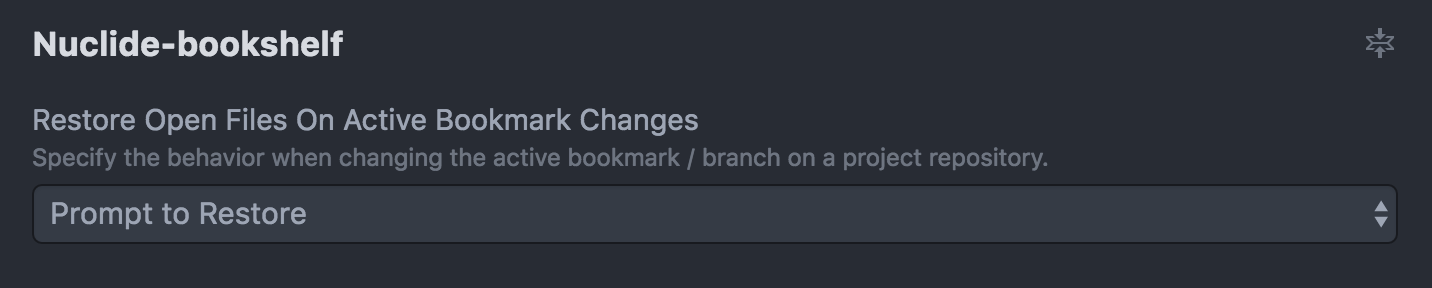
Tabs become too small to read the file names when I have many tabs open.
This is an issue in Atom.
One work-around is to make the tabs display in multiple rows.
- Go to
Atom | Stylesheet.... This will open thestyles.lessfile. -
Add
// Make tabs multi-row .tab-bar { height: auto; flex-wrap: wrap; .tab, .tab.active { flex: 1 0 auto; height: 30px; line-height: 27px; } .tab .title, tab.active .title { padding-right: 5px; position: relative; top: 1px; } .tab .close-icon, .tab.active .close-icon { line-height: 29px; } }
How do I report bugs, request features, or ask general questions about how to use Nuclide?
If you’ve encountered a bug, please see the GitHub Issues page to see if anyone else has encountered the same problem and to report it as an issue if it is new.
If you have a feature request or general question, the Nuclide Community Facebook group is a good place to post.
Why is Nuclide a single Atom package?
The Atom ecosystem is centered around modular packages that can be installed and updated independently, and Nuclide took that same approach from the start. We wrote scripts to let our code live in a single repository but be released as many Atom packages. Nuclide releases were actually simultaneous releases of 40+ Atom packages. While this fit well with the Atom model, it meant we also had to distribute a “installer” package that oversaw the installation of top-level Atom packages.
In practice, the installer process was computationally expensive, difficult to troubleshoot, and took roughly 40 minutes partially due to large amounts of network traffic. When all Nuclide packages were installed, they filled over 3GB of disk space. Nuclide packages are heavily interdependent, and because they were installed as top-level Atom packages they each had their own ‘node_modules’ directory with largely duplicate dependencies.
By unifying Nuclide into a single Atom package, we aimed to improve installation, updates, and
maintenance. The single ‘nuclide’ package does not require a special installer, only apm install
like other Atom packages. This simplifies installation for everyone and makes Nuclide updates fast.
Once installed, the ‘nuclide’ package takes under 110MB of disk space, a 95%+ reduction in disk use,
and subsequently, network use during installation. The dramatic drop in disk use was possible
because Nuclide’s features now share a single ‘node_modules’ directory and use relative paths to
require one another, eliminating the duplicate dependencies present when Nuclide was 40+ top-level
Atom packages.
We hope that simplifying the installation process will make Nuclide’s source more familiar to other Atom developers and make it easier for anyone to contribute.