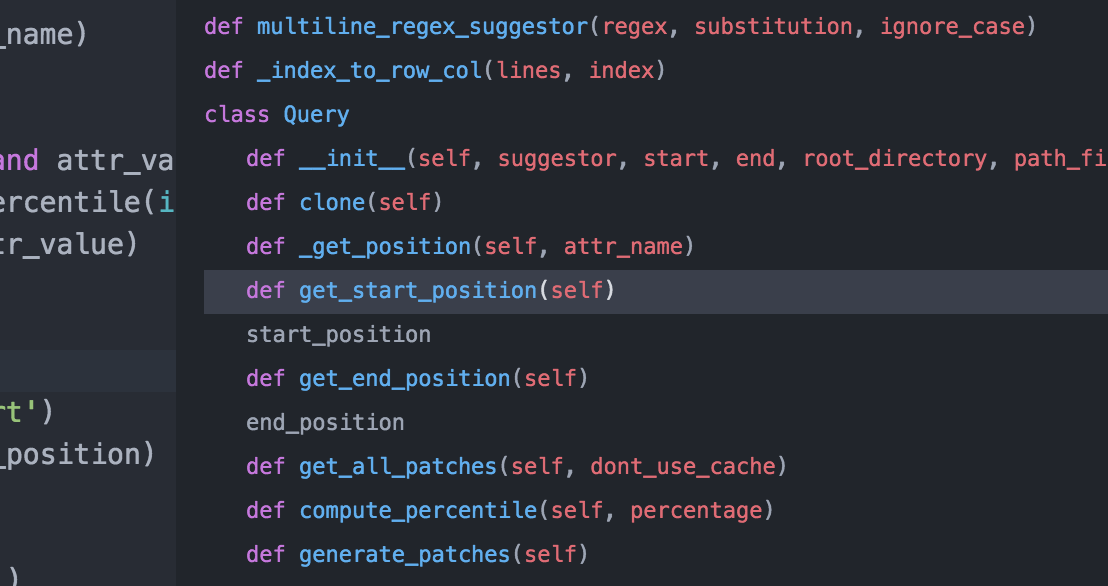Python
Nuclide has well-rounded support for Python 2 and 3.
Using Python Features with Buck Projects
If your code uses Buck to manage Python dependencies, you will need to build
your project’s python_binary target in order for autocomplete and
jump to definition to find results from dependencies.
Features
Python’s integration into Nuclide provides you with productivity features such as:
Autocomplete
Nuclide integrates Jedi to provide fast, detailed, and context-aware autocompletion.
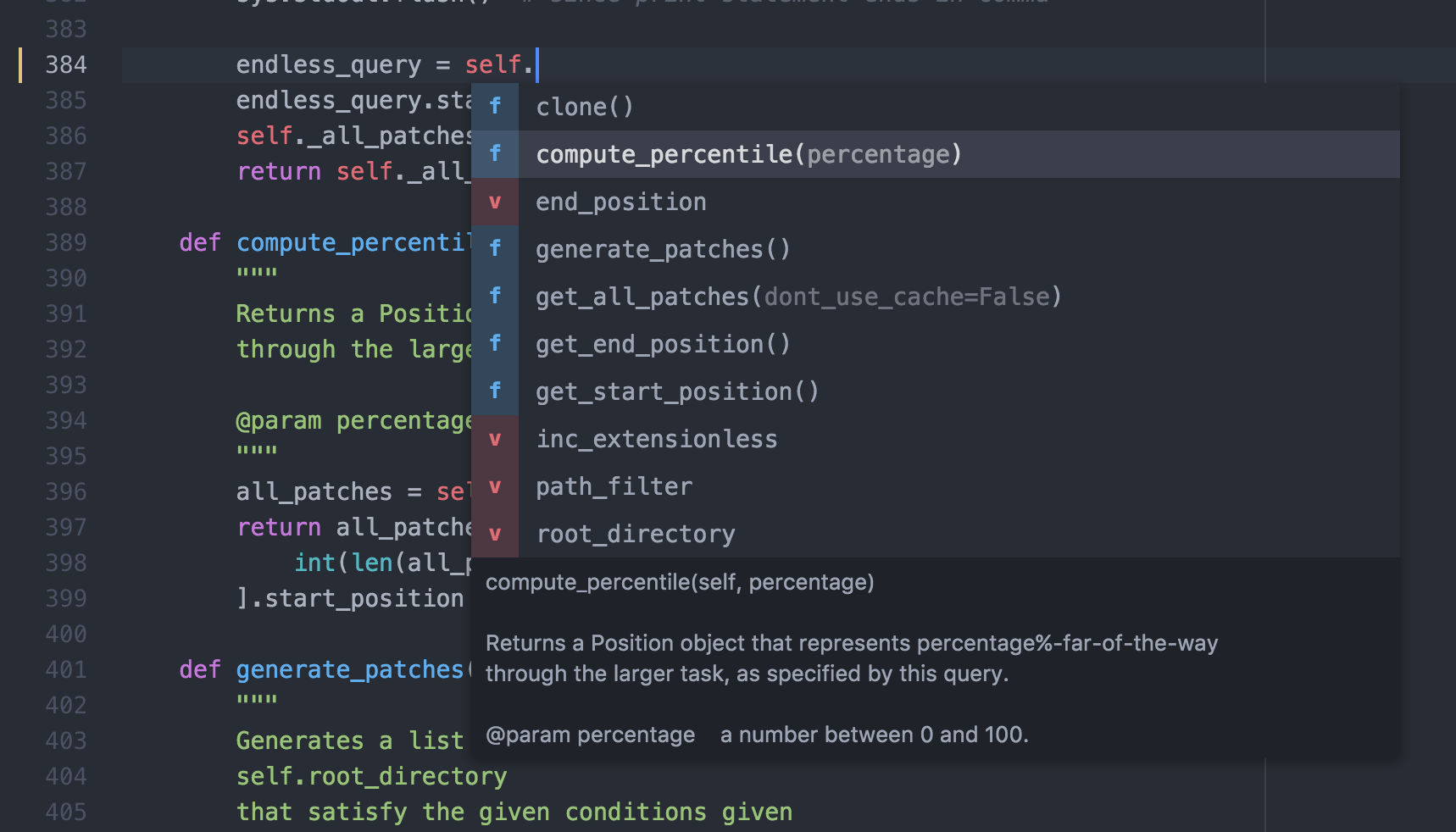
By default, Nuclide will provide tab-able snippets for function and method arguments. To turn this behavior on or off:
- Open the Nuclide Settings tab either by pressing
Cmd+,(Ctrl-,on Linux) or by going toPackage | Settings View | Open. - Select Packages from the list at the left, and search for
nuclide. - Click on the Settings button for the
nuclidepackage. - Scroll down until you find
nuclide-python, and select or deselect the Autocomplete arguments checkbox.
Jump to Definition
Nuclide allows you to directly jump to definition for local or imported symbols alike.
For example, to go to the definition of get_all_patches(), you can
hover over get_all_patches()and either press Cmd-<mouse click>
(Ctrl-<mouse click> on Linux) or Cmd-Option-Enter (Ctrl-Alt-Enter on Linux).
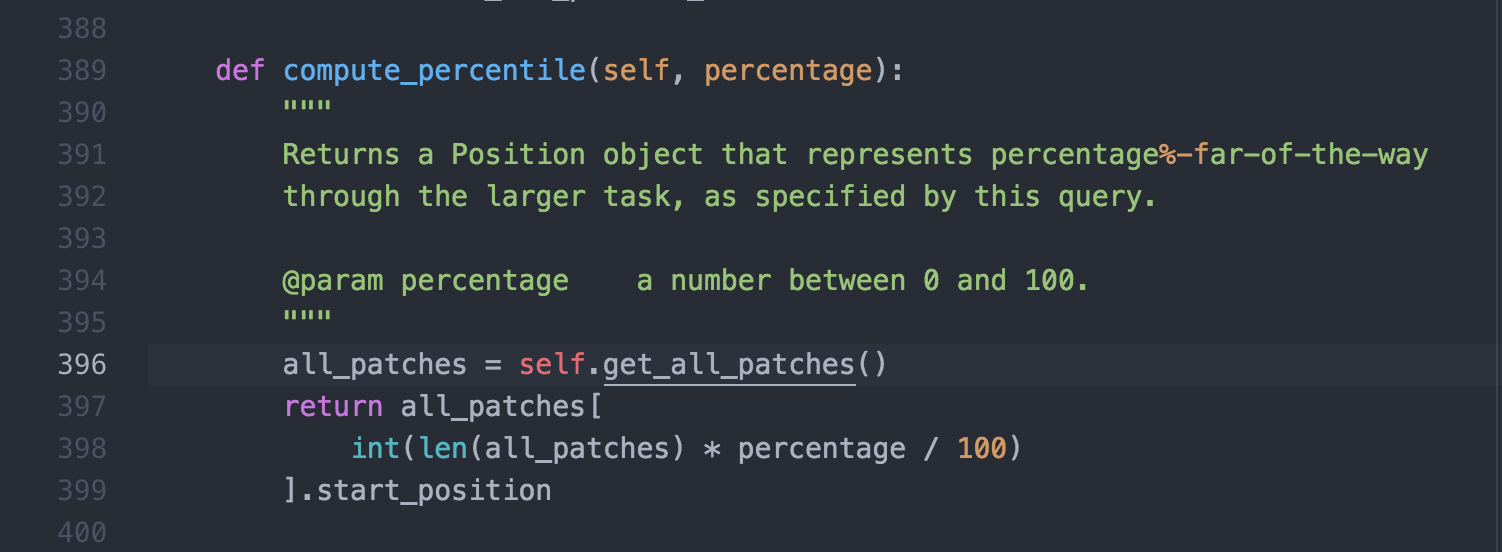
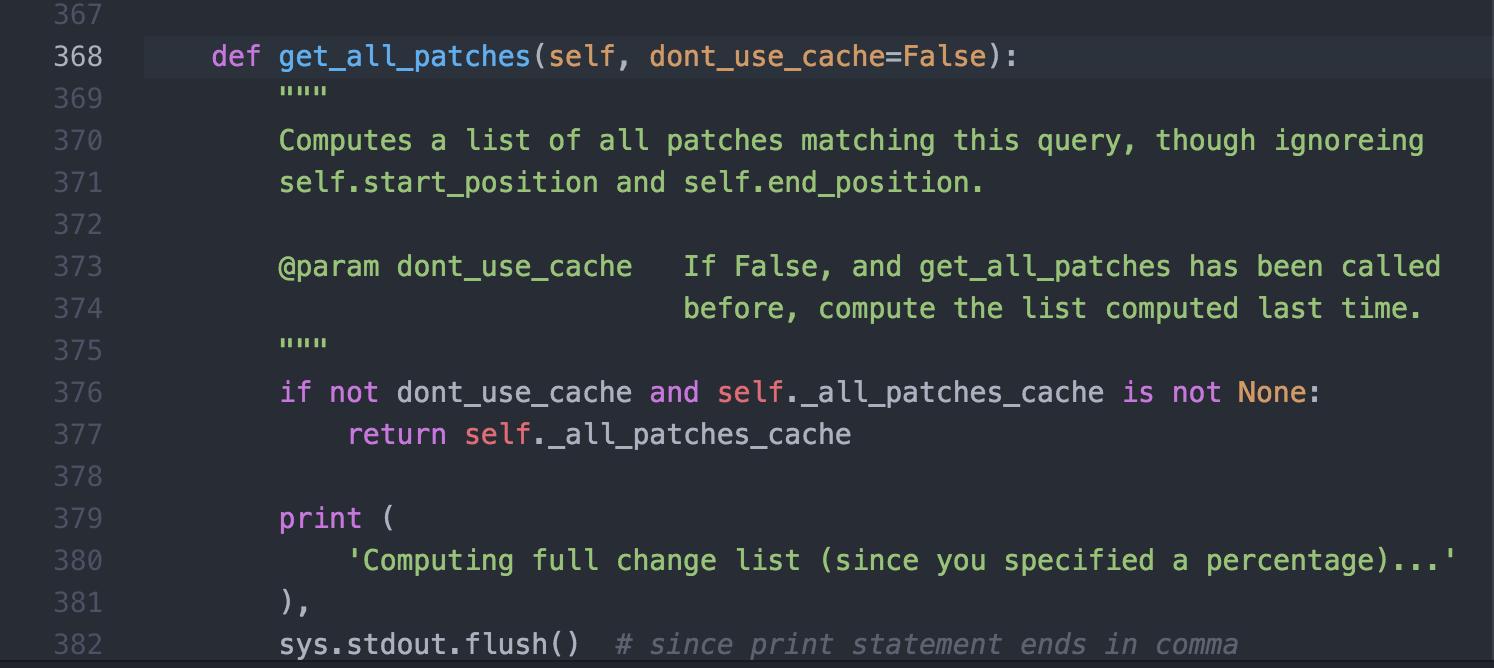
Jump to definition also works for Buck config files.
Since BUCK files are written in Python, you can use Cmd-<mouse-click>
(Ctrl-<mouse-click on Linux) to jump to the various BUCK build targets
provided in the given BUCK file (e.g., deps).
Code Formatting
With Nuclide, you can easily format your code or configure Nuclide to format on save as long as you have yapf on your machine.
To format your code, press Cmd-Shift-C (Ctrl-Shift-C on Linux), or choose
the Format Code option from the context-aware menu. This will either format only code
within selected text or the whole file if no text is selected.
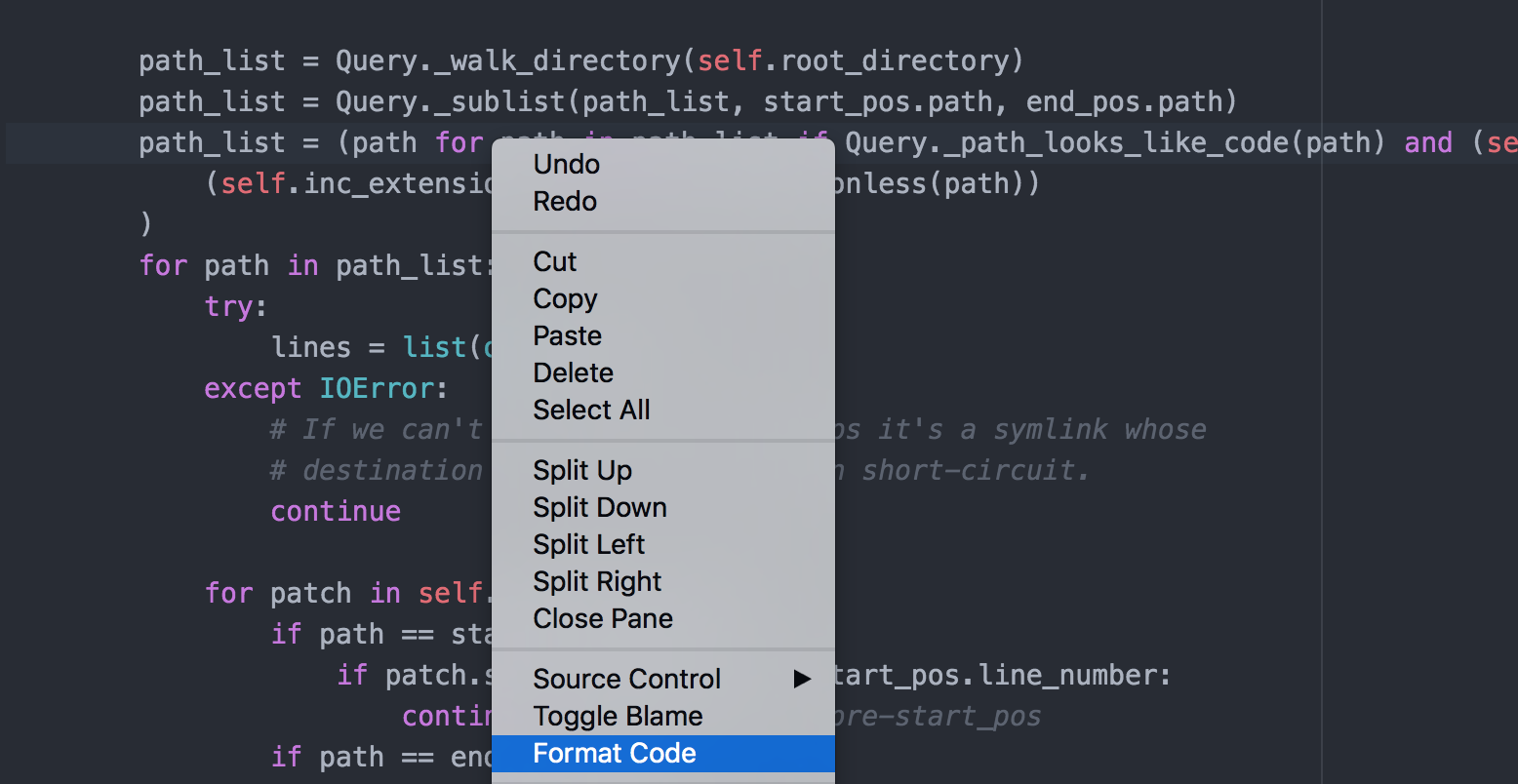
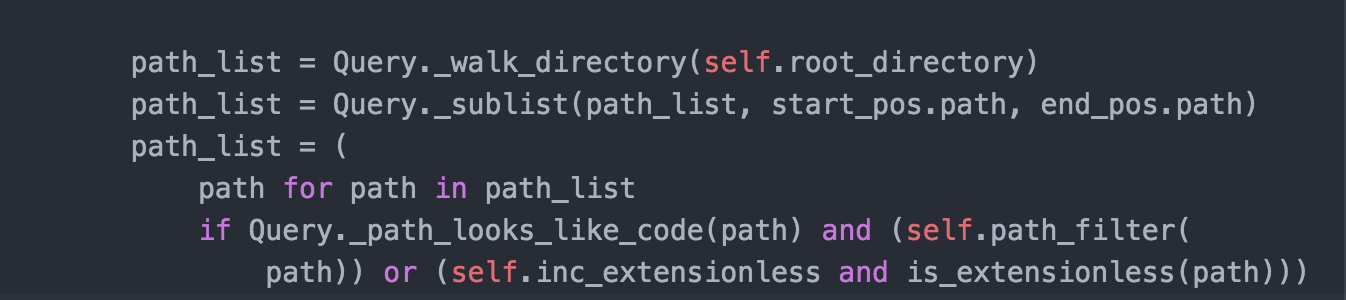
In order for the code formatting feature to work, make sure that:
- The code you want to format does not have any outstanding syntax errors.
yapfis executing from the same Python version as the code being formatted. For example, formatting a Python 3 file whileyapfis running on Python 2 will likely not work.
Code Diagnostics
Nuclide provides built-in diagnostics for Python, currently displaying lint messages from flake8.
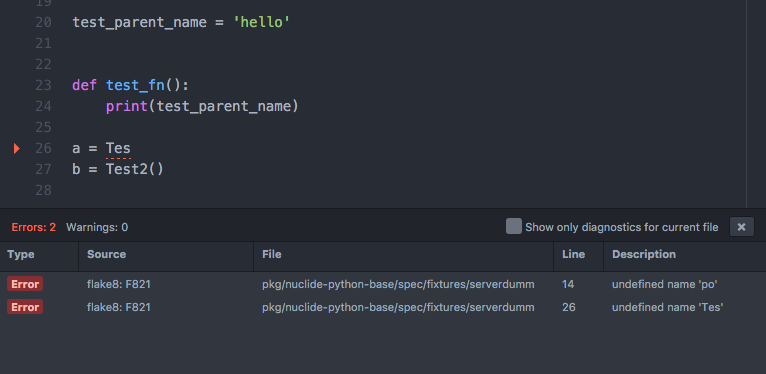
To see lint messages, make sure you have flake8
installed on the machine that your project resides on. You can configure a custom
flake8 path if needed.
- Open the Nuclide Settings tab either by pressing
Cmd+,(Ctrl-,on Linux) or by going toPackage | Settings View | Open. - Select Packages from the list at the left, and search for
nuclide. - Click on the Settings button for the
nuclidepackage. - Scroll down until you find
nuclide-python, and enter the customflake8path in the Path to Flake8 Executable text box.
Outline View
Nuclide provides an Outline View to quickly see and navigate the structure of your Python code.