Objective-C
Nuclide has limited, built-in support for Objective-C, which allows you to build native iOS applications directly within Nuclide.
Install Objective-C
By installing Xcode, you will have full access to Objective-C.
Linux does not have Xcode. However, there are ways to compile Objective-C programs on Linux using
gobjc,gnustep, etc.
However, to get the full feature list for Objective-C support, you must compile your Objective-C program with Buck.
Default Features
Objective-C’s integration into Nuclide provides you with productivity features out-of-the-box such as:
Automatic Square Bracket Completion
If you forget to put a starting bracket at the front of your target or selector, one will be inserted for you automatically if you add the ending bracket. This will work for any number of bracket levels deep.
For example, if you add an ending bracket here…

… then the beginning bracket is inserted for you automatically.

To enable this setting:
- Open the Nuclide Settings tab either by pressing
Cmd+,(Ctrl-,on Linux) or by going toPackage | Settings View | Open. - Select Packages from the list at the left, and search for
nuclide. - Click on the Settings button for the
nuclidepackage. - Scroll down until you find
nuclide-objc, and select the Enable Automatic Square Bracket Completion checkbox.
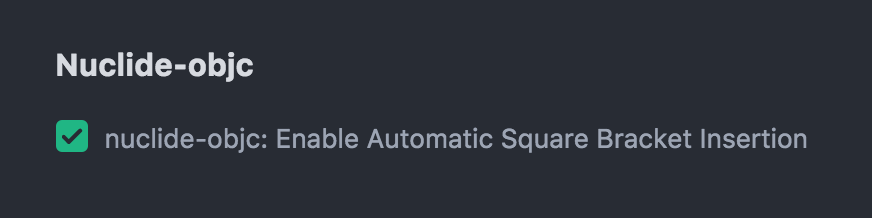
Automatic Colon Indenting
Nuclide will automatically indent the colons (:) associated with new method arguments to be
aligned with the arguments of that method.
If you start a : at the beginning of the next line after the method declaration…

… it will be aligned automatically.

Buck-enabled Features
The following features require that your Objective-C project is compiled with Buck.
You can also generate a
compile_commands.jsonfile with thejson-compilation-databsereporter ofxctoolto get these features.
The Buck toolbar allows you to build and run your Buck-enabled programs.
Code Diagnostics
If you write code that will cause clang errors or warnings, Nuclide’s Code Diagnostics will show
you the error. You can see the error in two places: inline within the
Editing Area, and in the Code Diagnostics pane below.
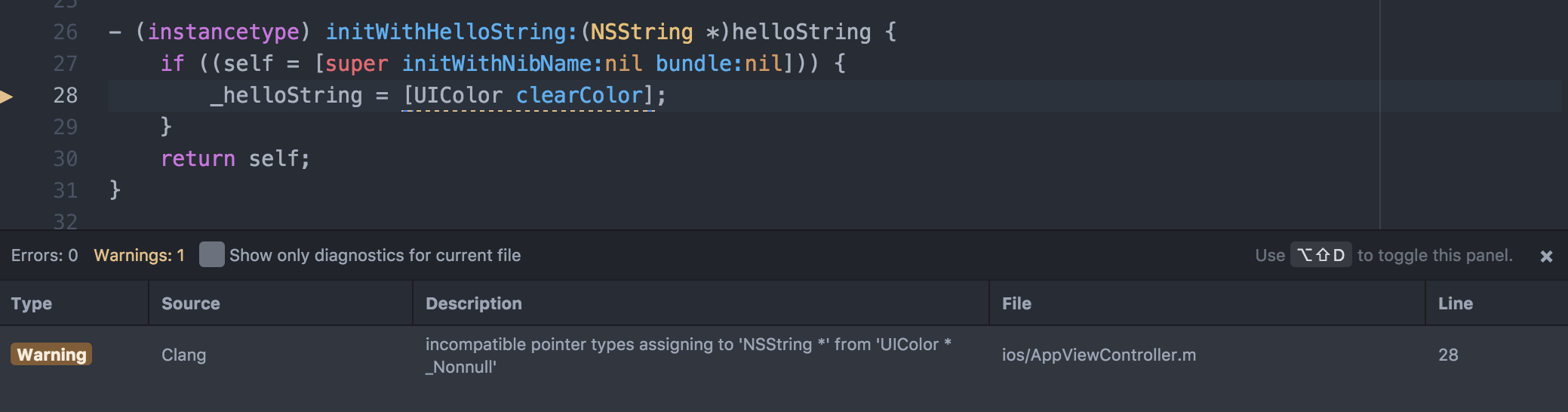
Hover over the sideways red triangle in the gutter to see the clang error inline.

Type Hints
Hovering over an Objective-C object will provide you the type of that object inline.
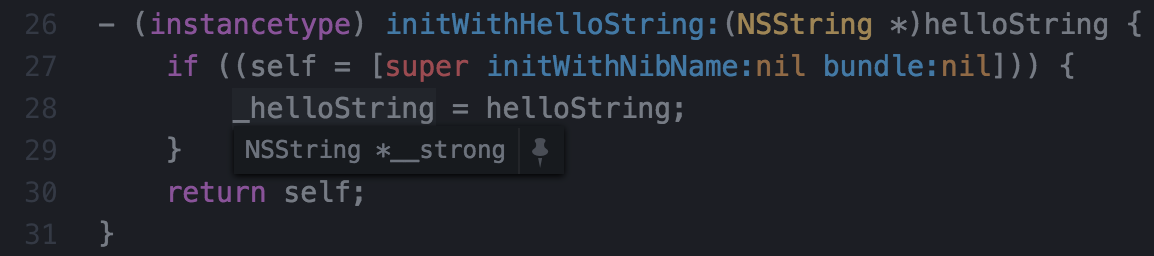
In fact, you can even pin that type hint so that it always displays. Just click on the pin icon when hovering over a variable to pin it.

Click the x icon of a pinned type hint to remove it.
Pinned type hints can be moved anywhere within the editor.
Autocomplete
Buck enhances the understanding of the types of objects in your project so that autocomplete can be enabled.
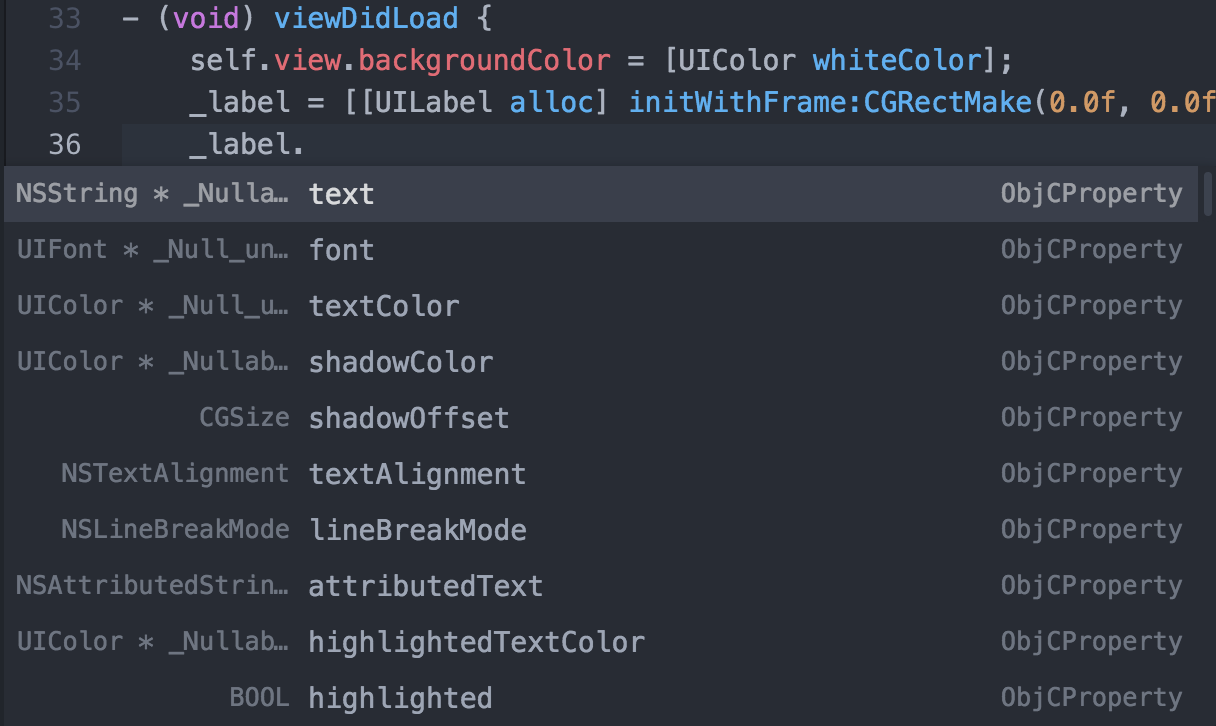
Without Buck, you will still get the default autocomplete feature, but without project and object specific information.
Jump To Definition
Nuclide provides a jump to definition/symbol feature for Objective-C programs.
For example, if you want to go to the definition of initWithHelloString:, hover over
initWithHelloString: and either press Cmd-<mouse click> (Ctrl-<mouse click> on Linux) or
Cmd-Option-Enter (Ctrl-Alt-Enter on Linux).
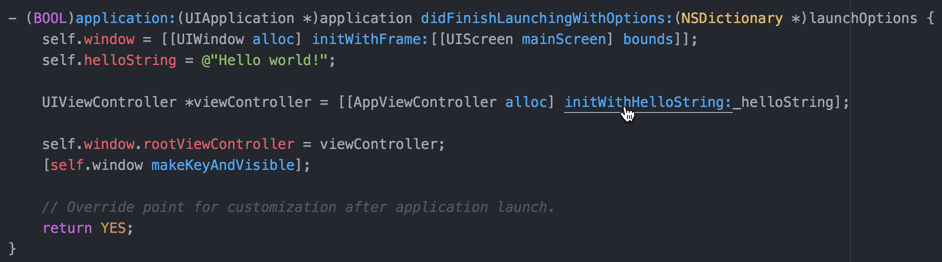
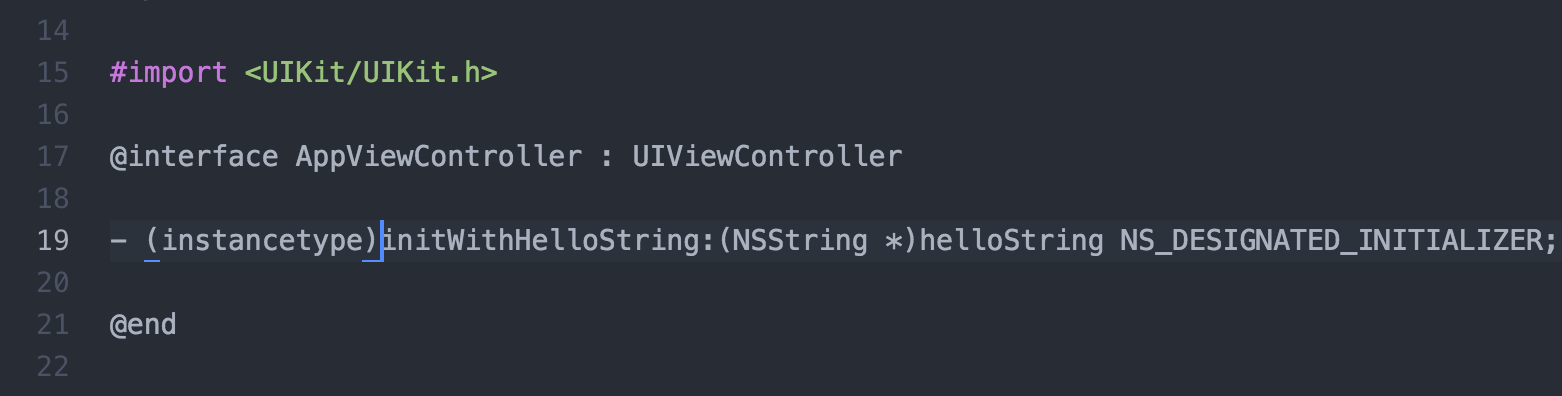
Jump Between Header and Implementation
Using Cmd-Option-N (Ctrl-Alt-N on Linux), you can jump between the header (i.e., .h) and
the implementation (i.e., .cpp or .m) files.
Debugging
Nuclide has support for iOS debugging and Buck
for native Objective-C applications (i.e., .m files).
Debugging Swift applications is currently not supported.
See the Buck guide for how to build, run and debug iOS apps.
Optimally, it would be nice to run the application directly from Xcode and attach to the simulator process associated with that Xcode project. However, due to
lldbprocess conflict issues, this is currently not possible.
LLDB Commands
Native iOS debugging uses LLDB as its debugging backend. You can run LLDB commands directly in the Nuclide Debugger’s Console.